This is a tutorial on how to find and download free games on Steam. If you’re familiar with the Steam client store or website, you might know the layout can be incredibly open-ended. I use it every day, and it is one of my most useful resources.
Looking for deals on used video games & accessories? I'm now selling used retro games.
Click here to go to Mr. Dave's Video Game Shop on eBay!
This allows for some exploration of methods to filter new games posted. Steam is considered one of the most essential clients for finding new game releases for digital download on PC. It is home to tens of thousands of retail, but also free, games.
This isn’t a terribly complicated process, however, for the Steam client, or website, the interface can be a little layered. Not bad, just slightly hidden! To find free games on Steam, there are a few shortcuts to know. You can use it not only to find free games but also to sort them. This can be based on release date or even genre (also known as tags on Steam.)
Get Free Games on Steam Through the Steam Client
If you do not already have Steam, start by going over to store.steampowered.com and setting up an account. If you already have Steam, skip to the next part. There is a green button in the upper right of the main store page labeled “Install Steam.” Download and install the client. Set up an account, or use an existing one, then follow the steps to verify your account.
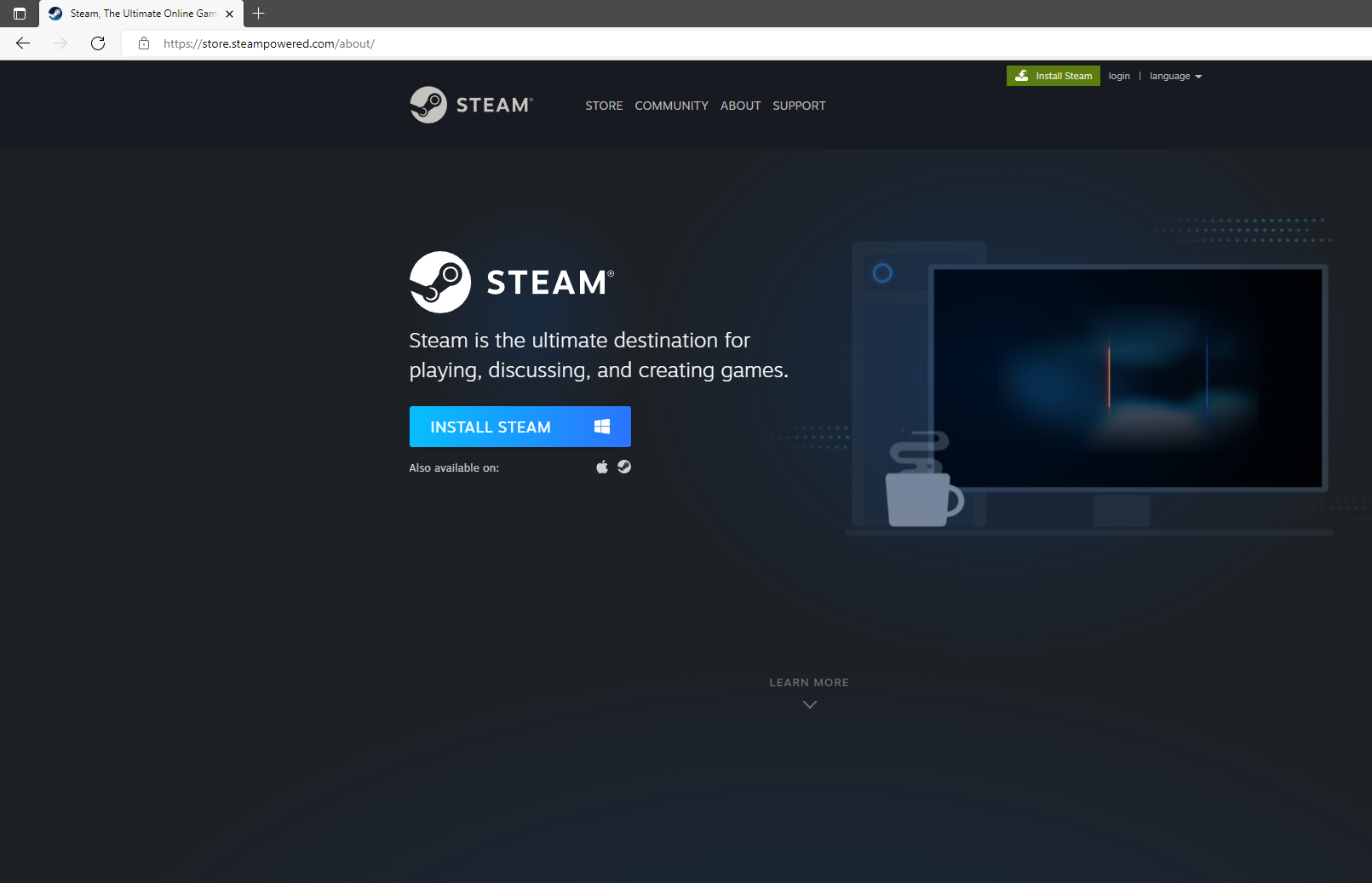
Steam has been around since digital game delivery first existed and is considered a pioneer in this type of service. As such, you may already have a Steam account that you’ve forgotten about! You can either set up a new account or go through the recovery process for your old account. Usually, this involves a process of verifying Captcha, or you might just need to verify an email.
At any rate, you should now be logged into your account with the client before moving on to the next step.
Finding Free Games From the Front Page
Next, if you are not already there by default, go to the Steam store page. This is the first section on the client menu and will be denoted by the main page of the client. Steam has many promotional events occurring throughout the year, so if you’re unfamiliar with Steam content, this is a good place to see what it’s all about.
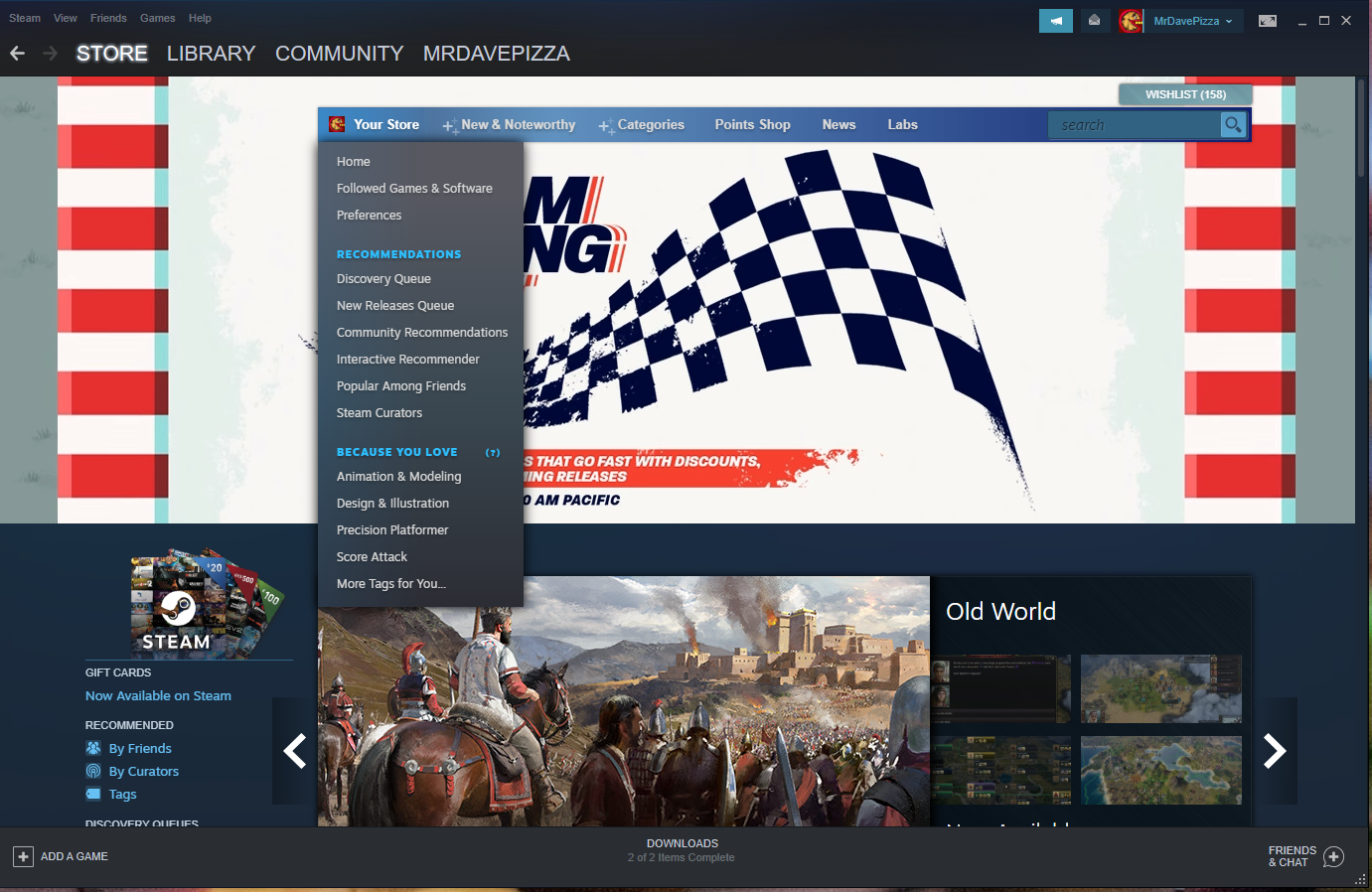
Once, you are in the Steam Store, look for the search box in the upper right of the page. Click the magnifying glass in the corner. I’m not sure why this is how this page is accessed, but it is the quickest way.
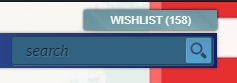
Sorting Free Games on Steam
On the right side of the all products page, you are now at, there is a section called “Narrow by Price.” Drag the price slider in the upper right all the way to the left, so that the price range says Free.
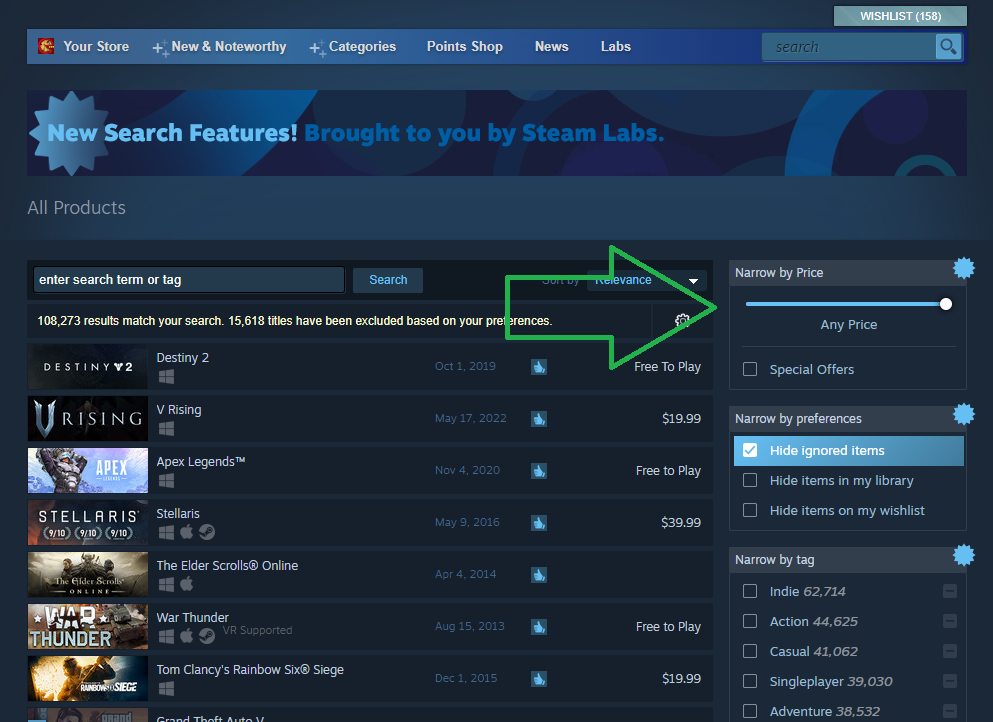
It should look something like this:
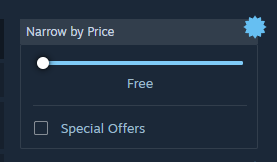
Okay, you’re almost there. Actually, you pretty much are, but there are a few more tips I have to offer that will make this task a little more rewarding in finding exactly the type of free games you want.
Initially, you’ll only see the most popular free releases in the list of games available. If this is what you wanted, you are done, but I’ll show you how to take it a step further.
Next to the price slide in the upper right, there is a dropdown menu that’s labeled “Sort by.” Click it and change the selection to “Release Date.”
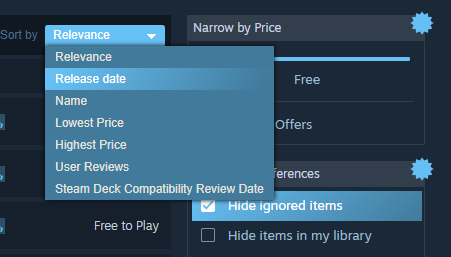
You should now see a list of all the most recent free games on Steam.
There are a variety of types of free games in this list, classified as either free, free-to-play, or demo. While demos are a type of free game and plenty of fun, they are not typically the whole game and just a preview copy. If you want to try demos, you can find them with this method, but you can also filter out demos as well.
Select Game Type and Narrow By Tag
Below the price slider, look at the sidebar menu that says “Select Game Type.” Click “Games.”
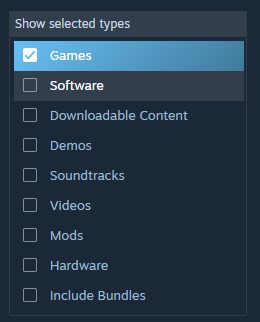
Now, all of the games on the list will be labeled as “Free” or “Free to Play.” Choose something that looks interesting, download it if you wish, and play–or browse through and look at the other games.
You can even sort the genre of games by selecting from the “Narrow by tag” list. This is a fun system in the Steam store interface that allows you to narrow down exactly what type of game you want within hundreds of unique descriptors that games are listed in.
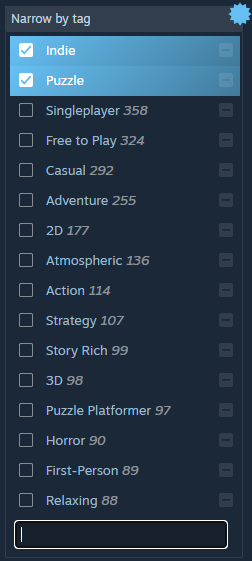
A small note: some games are listed as either free or free to play, but there is no overall difference between each type of game. The only difference I have found is sometimes free-to-play is a temporary tag, but not necessarily. Free games are invariably just simply free.
A Note About Links That Lead to Games that Aren’t Available
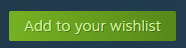
If you go to a page that says free but it’s actually a closed Early Access or there’s no game at all, this is just a consequence of the game being listed incorrectly. It can be a little annoying if it happens with a game that looks interesting. If you’d like, you can resolve this by adding the game to your wishlist so that you’ll be notified when it’s released.
Have Fun!
That’s all for this tutorial. Potentially, you’ve found this page by watching one of my YouTube videos. If you found this tutorial useful, please see some of my other articles! If you are actually looking for free games that I’ve reviewed, be my guest and go here for my reviewed free games! Thanks for reading MrDavePizza! Enjoy your games.




