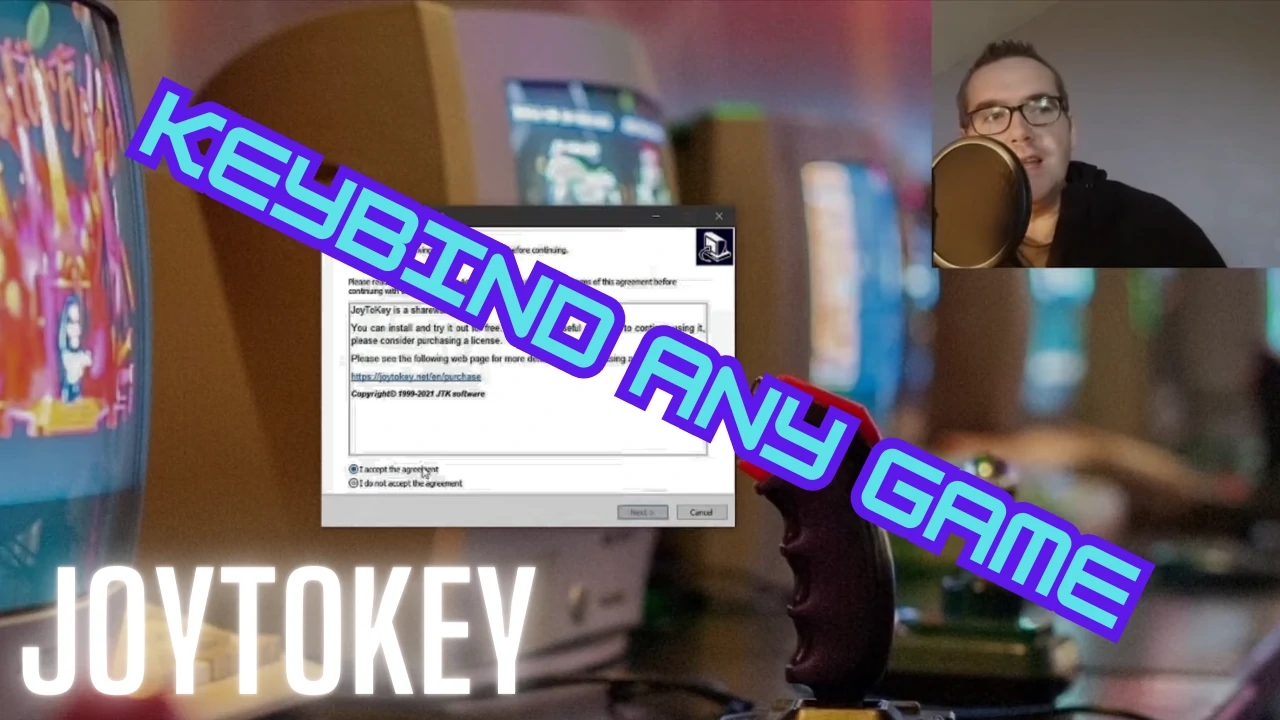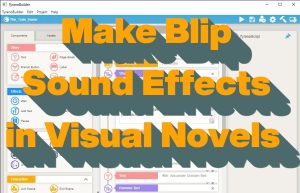This article is about how to keybind your game controller with JoytoKey to play games that require various keyboard keys to play. I use this with browser games on Itch.IO, if there is no native controller support. A lot of platformers and games on Itch.IO and Steam use a keyboard and mouse, but generally, I prefer controller support. Keybinding is a useful ability that can allow you to play more responsively, or even play an indie with your controller–even wireless controllers!
Getting Started with JoyToKey
There are many programs available on the web for binding keys to a controller, but I’ve found JoyToKey to be the easiest, and it is also free. You can purchase a registration key if you wish, but it is not required. The program is classified as shareware, so you are within your right to either use it for free or support the developers with a purchase.
I visited the JoyToKey website today, and my only suggestion about that is to click the right area. This program is safe and free. If you so desire, you can download the game from sites like Softpedia, but I’ll link directly to the JoyToKey download page here to support the developers.
Setup Steps for JoyToKey

- First, download JoyToKey from the JoyToKey website.
- Click one of the download links in the area below where it says “Download the Latest Version”
- Follow the Setup instructions and then open the program.

Tip: Make sure that your controller is connected before setting up a new JoyToKey profile. If you are using a Bluetooth controller like the Xbox One controller, make sure it is connected wirelessly. This will help you let JoytoKey highlight which button you want to bind in yellow and make it A TON easier to know which button you’re binding.
What to Configure
Most keyboard-controlled games will use some variation of the directional keys, left down up, and right, or WASD. This can vary, but not much. Aside from a few variations for action or jumping keys, that usually sums it up. Note, that I do not cover integrating mouse support in this tutorial, but it is also possible using JoyToKey by pressing to highlight and then, configuring the analog stick directions on your controller.

As an example, I configured the keys for a game called Ducksoup Dungeon by developer Richard Lems on ItchIO. I’m using this game because I am familiar with the controls from my review of it. Many browser games on Itch.IO say what keys to use right on the front page. Here the controls are directional, plus the keys D, and F for jumping and combat.
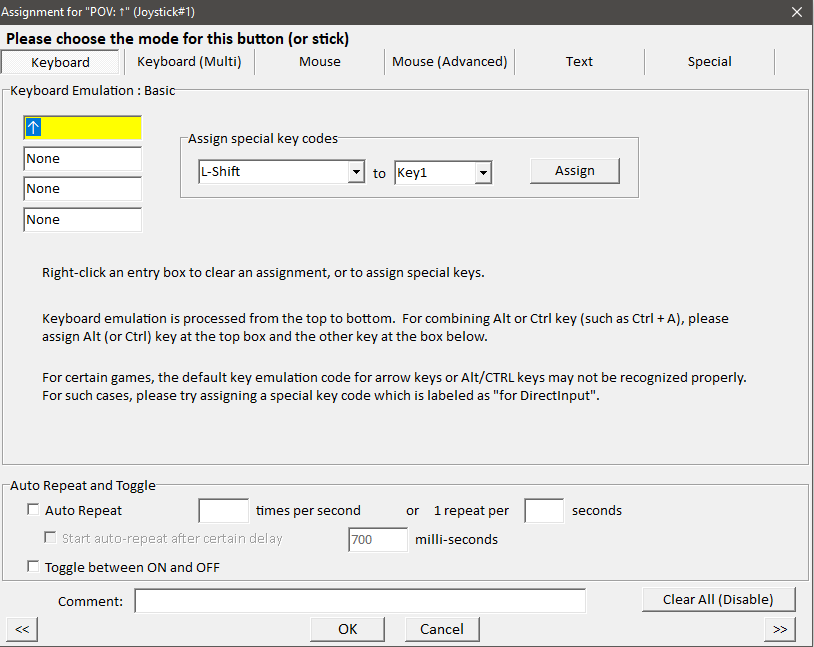
To configure a button, find it on the button list and double-click. A window will come up that says “Assignment for:” etc. This is where you choose your key. So for example, I want the up button on my Xbox One controller to trigger the up arrow key on my keyboard. I enter it into the yellow area.
Almost There

It might help to play the game with the keyboard first to decide how you want to lay out the keys on your controller.

For me, I’m binding the directional keys for the keyboard to the directional keys on my controller. Then the D to my X-button, and F to my A button. This is a natural type of layout for games that already support controllers.
Now Play Your Game With JoyToKey Configured
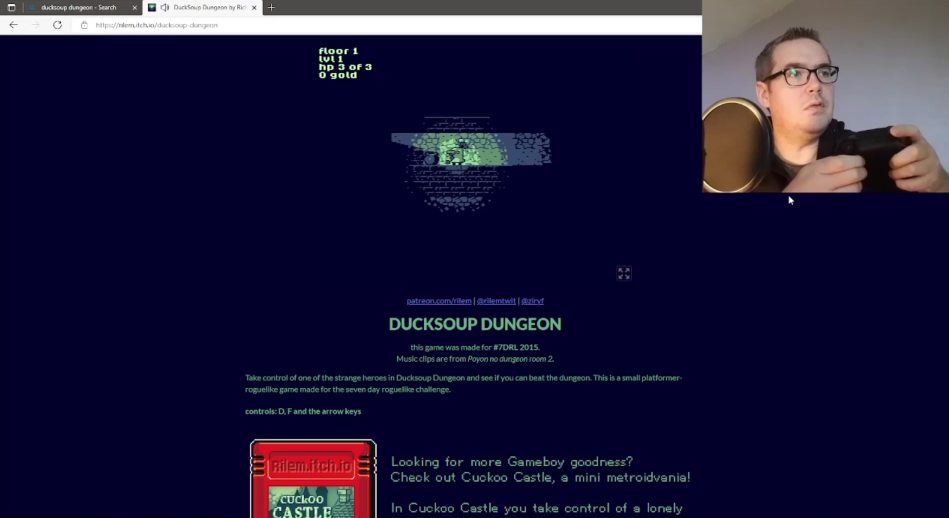
And look, I’m playing this browser game with my Xbox controller!
If you liked this tutorial please have a look at some of my other gaming tips and tutorials. Thank you for reading MrDavePizza.
Enjoy your games.